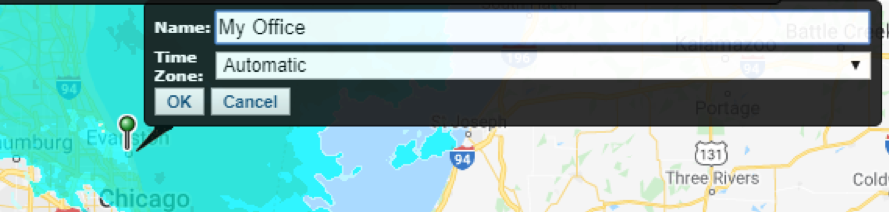Reading Time: 2 minutes
There are multiple ways to add a location; choose the approach that works best for you.
Add Location: Traditional
Choose a Personal Location
Personal Location
- Click New.
- Add the locations name.
- Choose Address, Lat/Long, or Airport.
- Type the address in the Address field, or the Latitude and Longitude, or airport code in the appropriate field.
- A preview of the location will appear on the map to the left.
- Change the time zone if applicable and choose if you would like this location to be your default location.
- Click Save. If all fields are not complete or there is an error the Save Button will not appear.
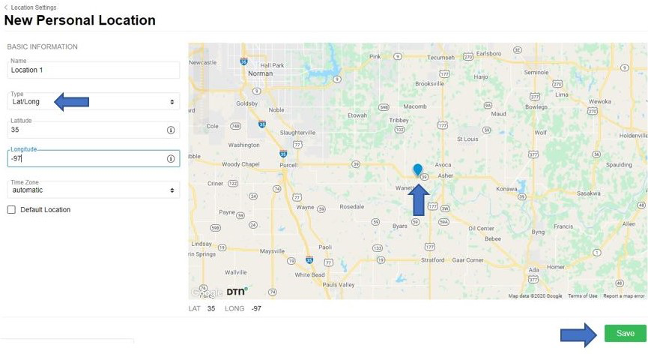
Add Location via the Map
- While on the Map, you can choose to add a location.
- Click Locations at the top of the screen.
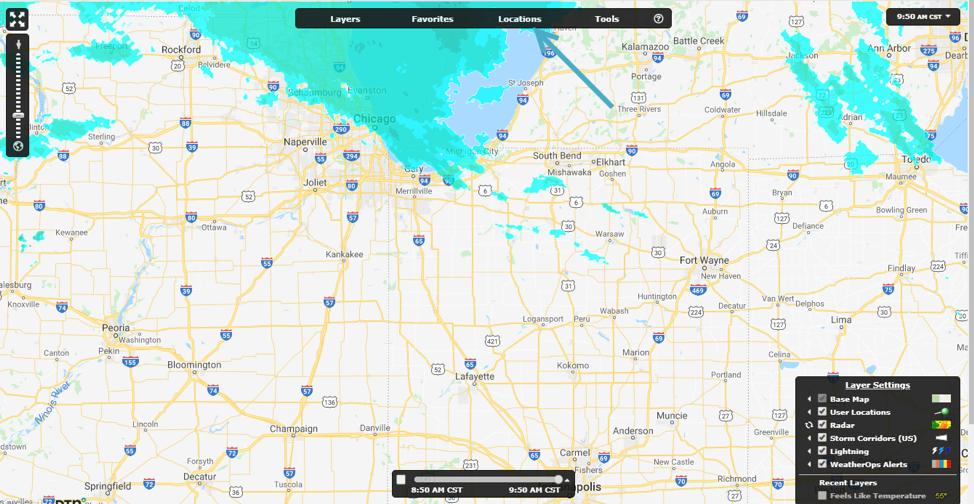
- Choose Add a Location.
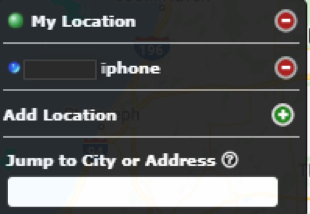
- A pin will appear on the map, which you can then drag to your desired location.
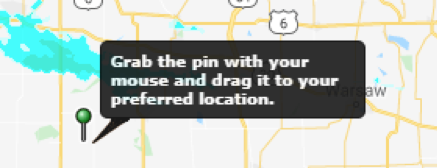
- Once you have set the location give it a name.
- Choose your time zone.
- Click OK.
View
Your location will now be visible on the map, where you can overlay radar, temperature, alerts, etc.